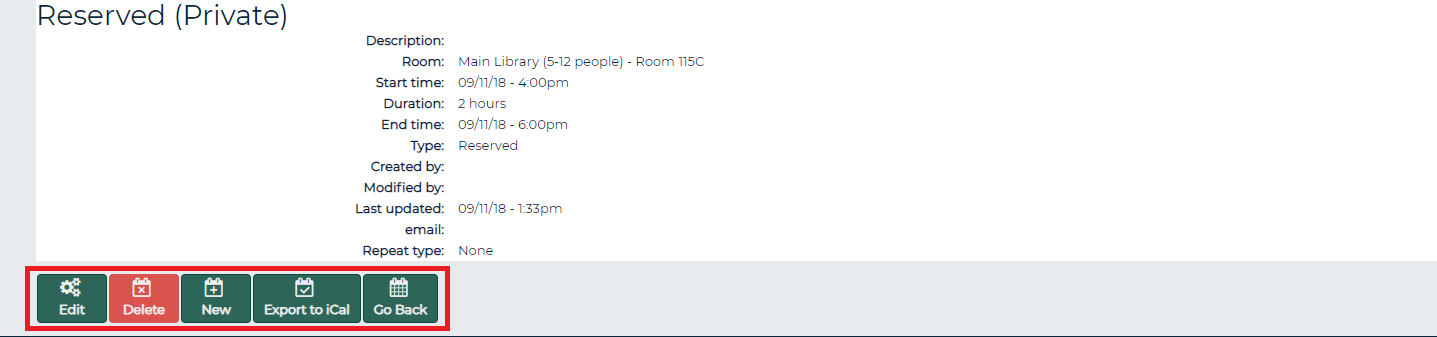On NDSU Libraries homepage, under I Am Here To... click on Book Study Room.
Log in with your NDSU login (same as for CAS/campus computers) ID and password.
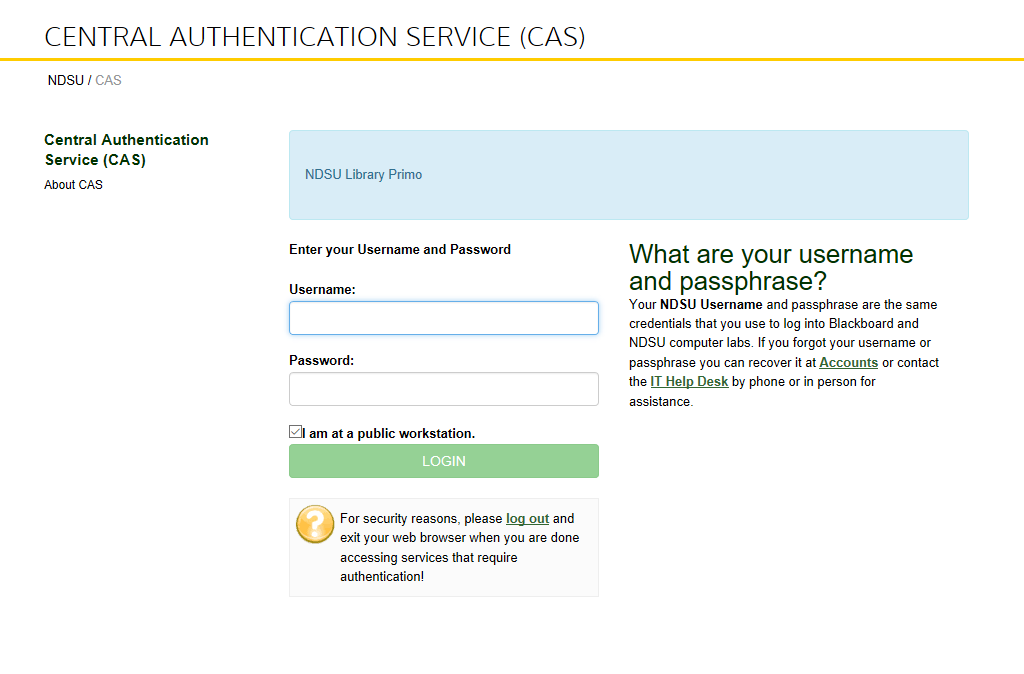
To make a reservation first, select the Date (default is current date), and the location you would like to select from. The room capacity range is listed after each of the Main Library areas.
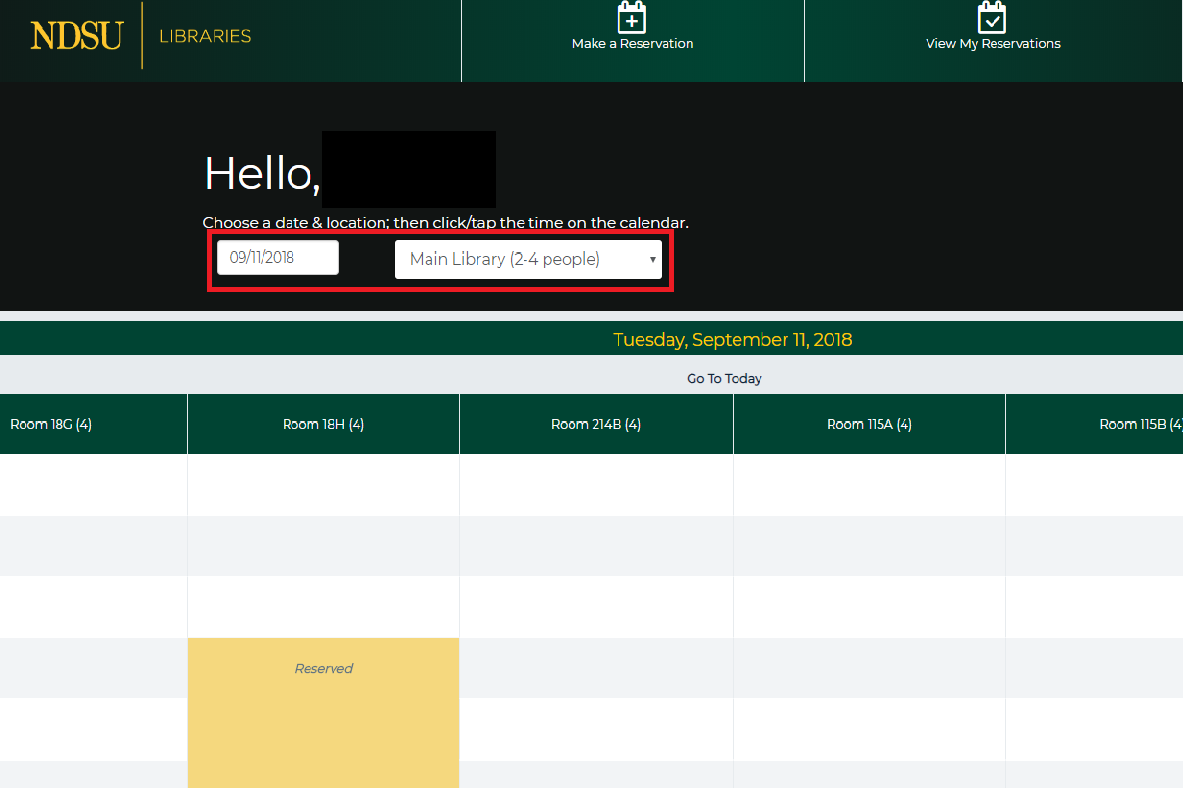
Find a room that does not read as Reserved or Closed for the time you wish to utilize the room. If you have specific needs, such as a white board or screen sharing, hover over the room number to see details.

Click on an empty space to reserve that time.
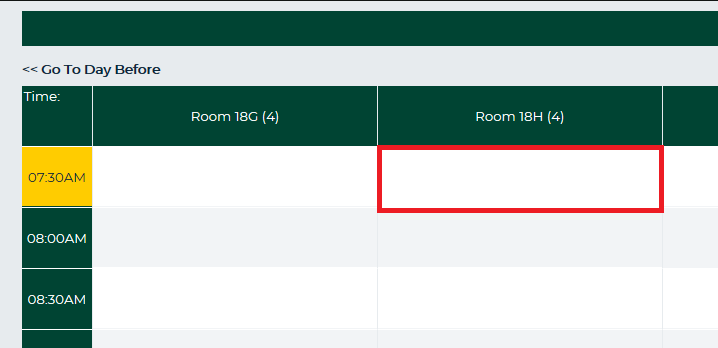
A new screen will open, adjust the state and end time (max length is 4 hours) as needed and click save.
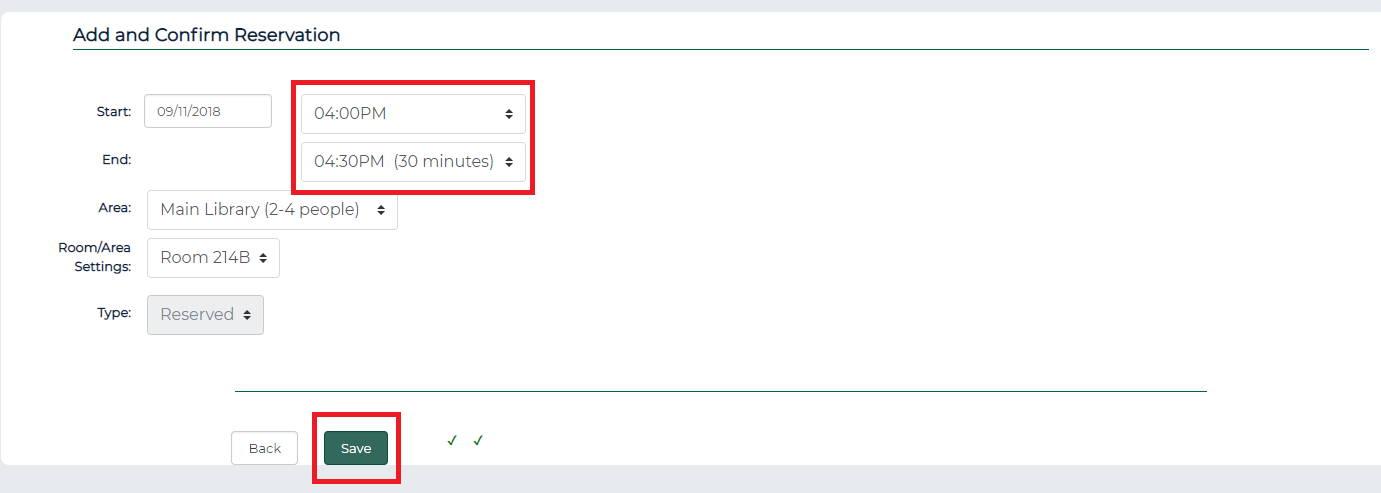
NOTE: If current time is within one minute before or past that time, it will not allow you to make a reservation for that half hour period, and will require you to choose the next half hour time slot.
You will receive an email confirmation, but can also see all upcoming reservations under View My Reservations.

If you wish to edit a reservation, click on View My Reservations. You will be brought to the page below.

Find the reservation you wish to modify, and click Reserved.
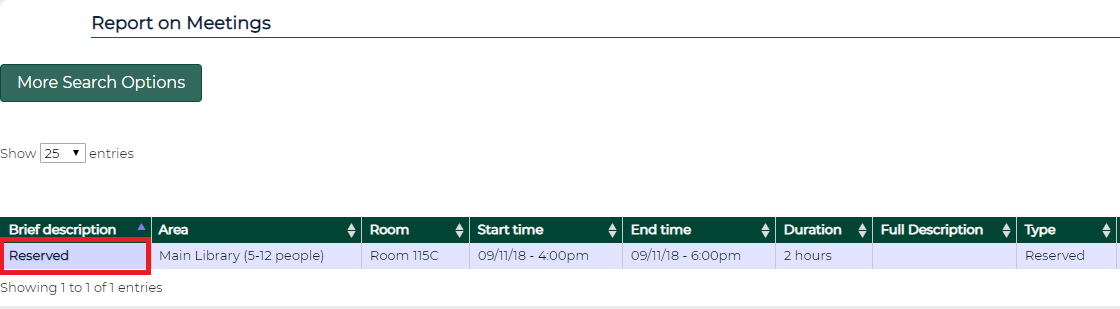
From here, you may edit or delete your reservation. You can also export your reservation to your Outlook calendar.